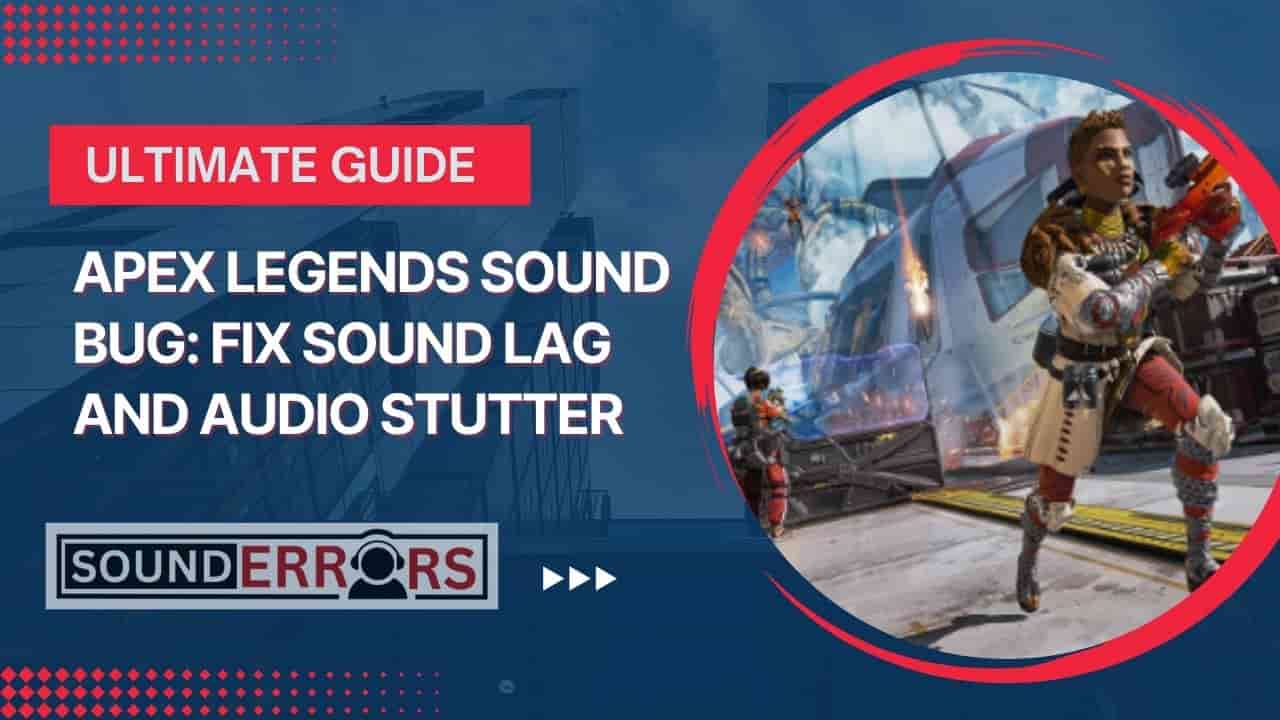This Post may contain affiliate links, when you purchase through links on our site, we may earn an affiliate commission at no extra cost to you. Here’s how it works.
Apex Legends is an incredibly popular battle royale game, known for its action, dynamic, and smooth mechanics. However, some players may encounter sound issues, including sound lag, audio stuttering, or distorted audio.
Table of Contents
ToggleSound issues can severely affect your gaming experience, especially when precise audio cues are critical for survival. Let’s find out common problems sound-related in Apex Legends and probable fixes. Also, discuss whether using 7.1 surround sound for Apex Legends is a good idea.

Common Apex Legends Audio Issues
Before making any further decisions, we must identify common issues. Here are a few common audio issues on Apex Legends:
- Sound Lag: Sound lag occurs when the audio doesn’t sync correctly with in-game events. Hearing gunshots or footsteps a second after they happen can throw off your reaction time.
- Audio Stutter: Audio stutter is a problem in which in-game sounds momentarily cut out or jitter. It often occurs during intense combat or when a lot of environmental sounds are playing at once.
- Low-Quality Sound: Sometimes, the issue isn’t lag or stutter but simply poor-quality sound, where the game’s audio feels muffled or distorted. This can impact your ability to hear footsteps or distinguish between various in-game sounds.
Fix Sound Lag in Apex Legends
Sound lag is typically caused by a combination of hardware and software issues. Here are several methods to fix it:
1. Update Audio Drivers:
Outdated or corrupted audio drivers can cause performance issues, including sound lag. To update your drivers:
- Windows: Go to Device Manager > Sound, video, and game controllers, then right-click your audio device and select “Update Driver.”
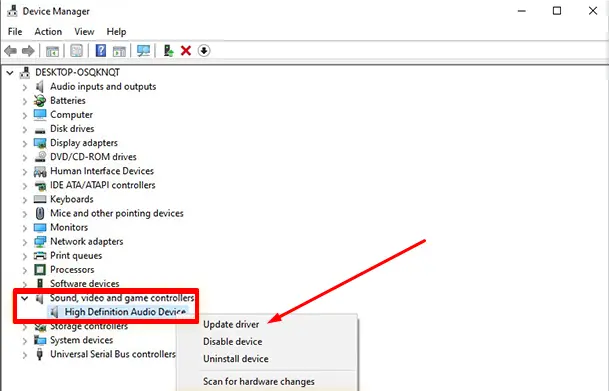
- Alternatively, you can visit the website of your sound card or motherboard manufacturer to download the latest driver.
2. Disable Full-Screen Optimization
Windows sometimes optimizes full-screen applications like Apex Legends, which can cause sound delay or stuttering. To fix this:
- Right-click the Apex Legends shortcut or .exe file.
- Click on Properties, then go to the Compatibility tab.
- Check the box next to Disable full-screen optimizations.
- Click Apply and then OK.
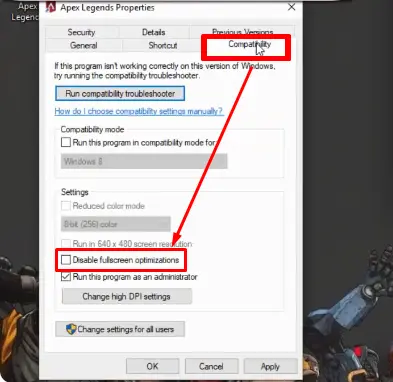
3. Adjust Audio Sample Rate
Your audio settings may be set to a high sample rate that is too demanding for your system. To fix this:
- Right-click the Speaker Icon in the system tray and select Sounds.
- Go to the Playback tab, select your audio device, and click Properties.
- Under the Advanced tab, change the default format to a lower sample rate, such as 24-bit, and 48000 Hz.
- Click Apply and OK.
4. Reduce System Load
Running too many background processes can cause lag, including sound lag. Close unnecessary applications and background tasks to free up system resources.
- Open Task Manager (Ctrl + Shift + Esc), and disable unnecessary processes.
5. Check Network Stability
Poor internet connections can lead to lag in all areas of the game, including audio. Ensure your network connection is stable:
- Use a wired Ethernet connection rather than Wi-Fi for a more stable connection.
- Ensure no bandwidth-heavy applications are running in the background.
Fix Apex Legends Audio Stutter
Audio stuttering can be a frustrating problem, especially during firefights when audio cues are essential. Here’s how to reduce or eliminate it:
1. Adjust Apex Legends Audio Settings
Sometimes the audio stutter occurs due to settings that are too high for your system to handle. Lowering some settings in the game can help.
- Open Apex Legends Game, go to Settings > Audio,
- Set the Audio Quality to Medium or Low,
- Reduce the volume of in-game effects like music or ambient sounds that may be overwhelming your system.
2. Enable High-Performance Mode
To ensure that your system is running at its peak, enable High-Performance Mode on your computer:
- Open the Control Panel, then go to Power Options.
- Choose the High-Performance plan, which prevents your CPU from throttling.
3. Disable Audio Enhancements
Windows comes with built-in audio enhancements that can sometimes conflict with games like Apex Legends.
- Right-click the Speaker Icon in the taskbar, then select Sounds.
- Under the Playback tab, select your audio device, click Properties, and go to the Enhancements tab.
- Check and Disable all sound effects.
- Click Apply and OK.
4. Check for Background Programs
Heavy applications running in the background can compete for system resources, causing stuttering. Ensure no resource-hogging programs are running while you play Apex Legends. If you’re downloading any heavy files, can affect gameplay as they can use the internet and many system resources.
Best Audio Settings for Apex Legends
Configuring your audio settings properly can improve your overall experience in Apex Legends. Here are the best audio settings that can help with both performance and clarity:
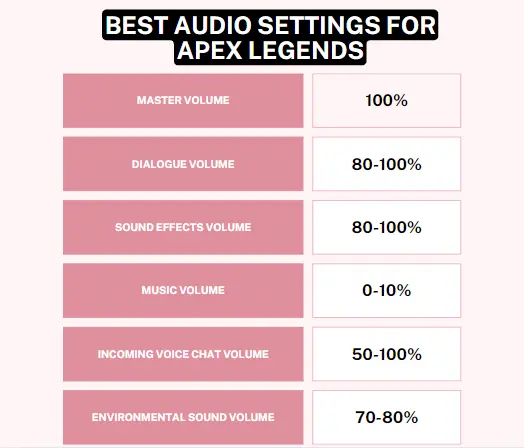
- Master Volume: Set it to 100% to ensure you hear all in-game sounds at full volume, including footsteps, gunfire, and environment cues.
- Dialogue Volume: Set this to about 80-100% for better results.
- Sound Effects Volume: Set this between 80-100% for optimal gunfire, footsteps, and environmental sounds.
- Music Volume: This can be set to 0-10%. Music can be distracting during gameplay, so it’s often best to keep it low or completely off.
- Incoming Voice Chat Volume: This should be adjusted based on your team’s communication. Set it to 50-100%, depending on how clearly you want to hear your squad’s commands.
- Environmental Sound Volume: Set this to 70-80% for balance. You want to hear the environment clearly, but it shouldn’t overwhelm the other sounds.
- Stereo vs. 7.1 Surround Sound: You can use either stereo or 7.1 surround sound in Apex Legends. While stereo works for most users, 7.1 surround sound can provide a more immersive and spatial experience by allowing you to hear where enemies are based on directional cues.
Should You Use 7.1 Surround Sound for Apex Legends?
When it comes to 7.1 surround sound. It can provide a more immersive and spatial experience by allowing you to hear directional sound. For those who are still confused, you need to know the pros and cons of this audio feature in Apex Legends:
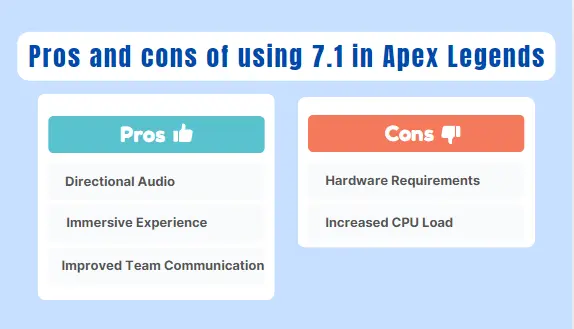
Advantages of 7.1 Surround Sound:
- Directional Audio: You can pinpoint the direction of enemy footsteps, gunfire, and other in-game noises, which is crucial in battle royale games.
- Immersive Experience: Surround sound provides a more immersive experience, making the game feel more lifelike and dynamic.
- Improved Team Communication: With proper configuration, you can better distinguish between teammates’ voices and environmental sounds.
Disadvantages of 7.1 Surround Sound:
- Hardware Requirements: To experience true 7.1 surround sound, you’ll need compatible headphones and audio hardware. . Using software-based 7.1 can sometimes result in subpar sound quality.
- Increased CPU Load: Enabling 7.1 surround sound, especially with software processing, can slightly increase system load.
If you have high-quality headphones and a system that can handle the additional processing, 7.1 surround sound can be a valuable tool for better situational awareness. However, if you notice performance issues or if your system isn’t designed for it, choosing stereo audio can be a better option.
Conclusion:
Audio issues like sound lag, stutter, and poor quality can significantly impact your performance in Apex Legends. By updating your drivers, adjusting in-game settings, and reducing system load—you can fix these problems and improve your overall gaming experience. With the right audio setup, you’ll be able to hear those crucial footsteps and gunshots with clarity, giving you an edge in those intense firefights.