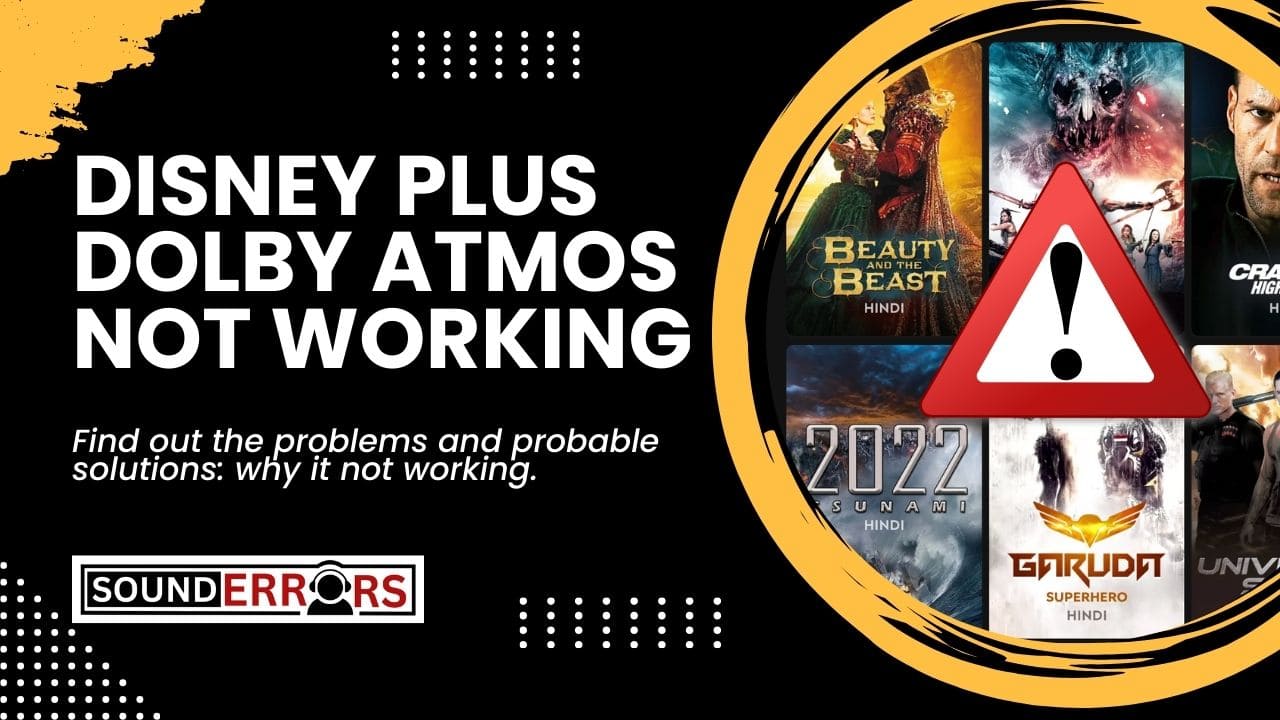This Post may contain affiliate links, when you purchase through links on our site, we may earn an affiliate commission at no extra cost to you. Here’s how it works.
When settling in for a movie night, the last thing anyone wants is to avoid facing technical issues, especially regarding immersive audio experiences like Dolby Atmos.
Table of Contents
ToggleDisney Plus offers an array of content in Dolby Atmos, but what happens when this feature doesn’t work as expected?
This article will delve into the common issues and solutions surrounding Disney Plus Dolby Atmos not working, ensuring your audio experience is as magical as the content you’re watching.
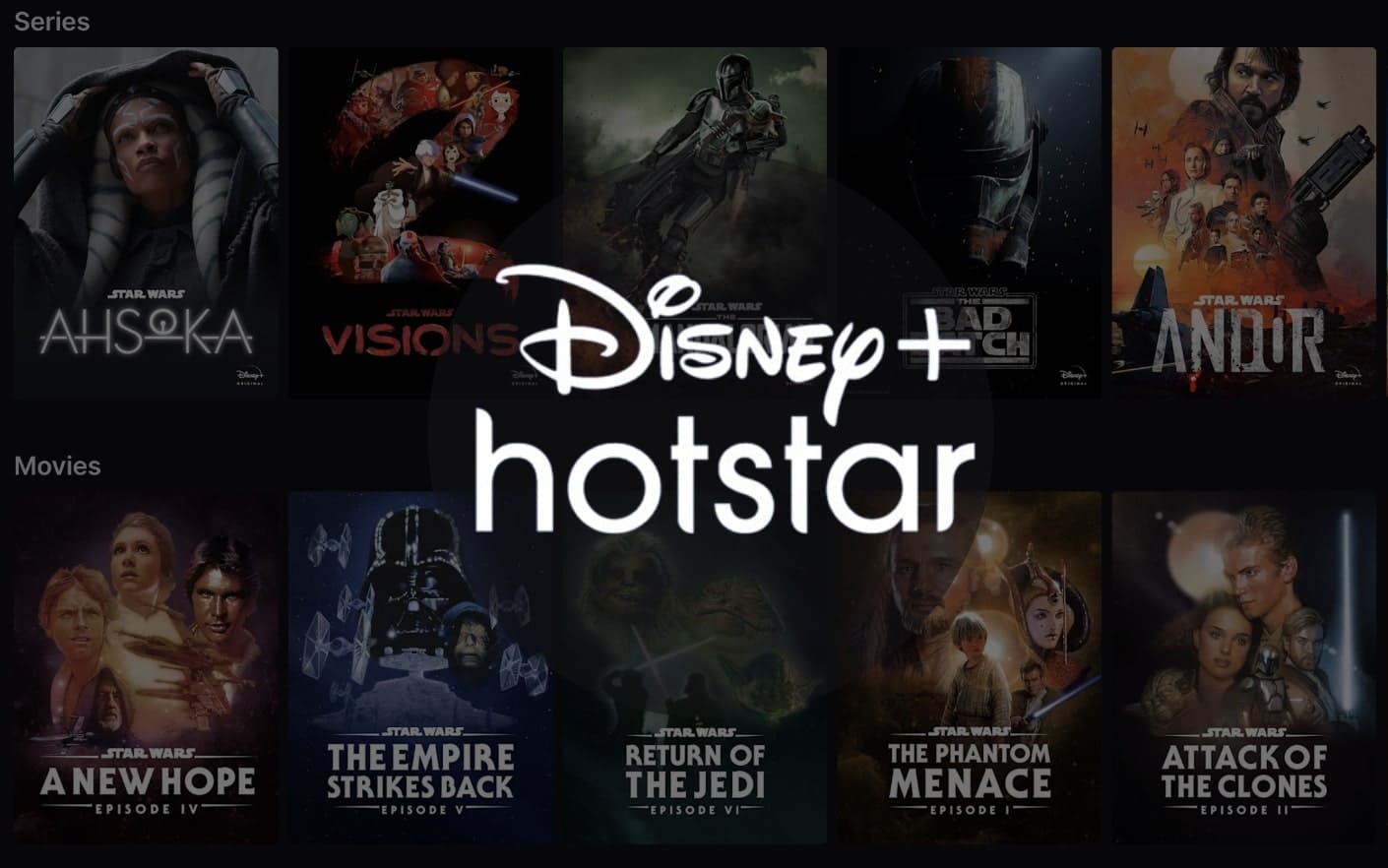
Use Compatible Devices for Dolby Atmos
First, ensure your device supports Dolby Atmos. Disney Plus supports Dolby Atmos on various platforms, including:
- Smart TVs (select models from Samsung, LG, Vizio, and others)
- Streaming devices (Apple TV 4K, Amazon Fire TV Stick 4K, Roku)
- Game consoles (Xbox One, Xbox Series X|S, PlayStation 4, and PlayStation 5)
- Certain smartphones and tablets
Solutions for Flawless Disney Plus Dolby Atmos Problems
Here we addressed every problem and tried to provide proper solutions:
Incorrect Audio Settings:
Solution: Dive into your device’s audio settings and ensure that Dolby Atmos is selected as the preferred audio format. For TVs and sound systems, also check that HDMI connections are set to “Bitstream” or “Auto” to allow Dolby Atmos to pass through.
Unsupported Content:
Solution: Not all Disney Plus content is available in Dolby Atmos. Look for the “Dolby Atmos” logo next to the title’s description to confirm its compatibility. Disney Plus frequently updates its library, so keep an eye out for new additions.
Inadequate Internet Speed:
Solution: Dolby Atmos requires a stable and fast internet connection. Disney Plus recommends a minimum speed of 25 Mbps for 4K streaming. If your internet speed is lower, consider upgrading your plan or improving your connection stability.
Outdated App or Firmware:
Solution: Ensure your Disney Plus app and device firmware are up to date. Outdated software can lead to compatibility issues with Dolby Atmos. Check for updates in your device’s app store or settings menu.
Incorrect HDMI Cable or Port:
Solution: Not all HDMI cables and ports support Dolby Atmos. Use an HDMI 2.0 or higher cable and connect it to an ARC (Audio Return Channel) or eARC (Enhanced Audio Return Channel) port on your TV or sound system.
Device-Specific Troubleshooting:
- Smart TVs
- Check for any available firmware updates for your TV.
- Reset your TV’s audio settings to default and reconfigure them for Dolby Atmos.
- Streaming Devices (Roku, Apple TV, etc.)
- Restart your streaming device.
- Reinstall the Disney Plus app.
- Gaming Consoles (Xbox, PlayStation)
- Ensure your console’s audio output is set to Bitstream Out or a similar setting that supports Dolby Atmos.
- Install any system updates available for your console.
Few Advanced Issues and Troubleshooting It-
- Direct Connection: Try connecting your streaming device directly to your Dolby Atmos-compatible sound system using an HDMI cable. This can help bypass any issues arising from passing the signal through another device, like your TV.
- Reset Your Equipment: Sometimes, a simple reset of your streaming device, audio equipment, and router can resolve the issue. Turn off your devices, unplug them for a few minutes, and then plug them back in.
- Consult Manufacturer Support: If you’ve tried all the above steps and still face issues, it might be time to consult the support teams of your device or audio equipment. There might be specific settings or compatibility issues they can help resolve.
Does Disney Plus Have Dolby Atmos?
Yes, Disney Plus offers content in Dolby Atmos, allowing subscribers to enjoy a theater-like audio experience at home.
However, not all content on Disney Plus is available in this format.
Titles that support Dolby Atmos will have a badge or mention it in the description.
To experience Dolby Atmos audio, you’ll need a compatible device and a sound system that supports the format, along with a reliable internet connection.
Disney Plus Dolby Atmos Not Working on LG TV
LG TVs are popular for their excellent picture quality and smart features, but some users might encounter issues when trying to enjoy Disney Plus with Dolby Atmos.
If you’re facing this problem, here are some LG-specific troubleshooting steps:
- Firmware Update: Ensure your LG TV is running the latest firmware version. LG frequently releases updates that can fix compatibility issues and enhance performance.
- Sound Settings: Navigate to your LG TV’s sound settings and ensure that the audio output is set to pass through Dolby Atmos. This may be listed under the Sound Out or similar settings.
- LG Sound Sync: If you’re using an LG soundbar or audio system, use the LG Sound Sync (wireless) feature for the best compatibility with Dolby Atmos.
- Internal Apps Check: Verify that the issue is isolated to the Disney Plus app by testing other apps that support Dolby Atmos, like Netflix or Vudu. If those apps work fine, the problem might be with the Disney Plus app specifically.
- Reinstall Disney Plus: Try uninstalling and then reinstalling the Disney Plus app on your LG TV. This can resolve issues stemming from app corruption or outdated app versions.
Content Availability in Dolby Atmos on Disney Plus
Disney Plus offers a selection of movies and TV shows in Dolby Atmos, providing an immersive audio experience that complements its high-quality video offerings.
To find content available in Dolby Atmos, look for the “Dolby Atmos” label next to the title description. Disney Plus updates its library regularly, so it’s worth checking back frequently for new releases.
Major franchises like Star Wars, Marvel, and Pixar, along with select original series and documentaries, are likely candidates for Dolby Atmos enhancement.
Subscribers can maximize their experience by ensuring their playback device and audio setup are compatible with Dolby Atmos.
Comparing Disney Plus Dolby Atmos to Other Streaming Services
Disney Plus’s Dolby Atmos content competes directly with offerings from other leading streaming platforms.
Netflix, for instance, also offers a wide range of Dolby Atmos content but requires a premium subscription plan for access.
Amazon Prime Video and Apple TV+ include Dolby Atmos in their standard subscription, with a focus on original content and select movies.
The key difference lies in the type of content and the extent of the library with Dolby Atmos support.
Disney Plus stands out for fans of Disney, Marvel, Star Wars, and Pixar franchises, offering an immersive audio experience for blockbuster movies and series.
Conclusion:
Experiencing Dolby Atmos with Disney Plus can significantly enhance your viewing experience, bringing you closer to the action with unparalleled audio immersion.
By following the troubleshooting steps outlined above, most issues with Disney Plus Dolby Atmos not working can be resolved, allowing you to dive back into your favorite content with the sound quality you deserve.
Remember, the key to solving this issue often lies in ensuring compatibility, correct setup, and installing the latest updates.