This Post may contain affiliate links, when you purchase through links on our site, we may earn an affiliate commission at no extra cost to you. Here’s how it works.
In the ever-evolving landscape of home entertainment, audio quality has become just as crucial as stunning visuals.
Table of Contents
ToggleDolby Atmos, a revolutionary audio technology, has taken the audio experience to new heights by introducing a three-dimensional sound space.
Many enthusiasts wonder if Dolby Atmos can seamlessly integrate with any TV.
In this personalized guide, we’ll delve into the topic of Can Dolby Atmos work with any TV?
Can Dolby Atmos work with Any TV?
No, Dolby Atmos won’t work with just any TV. While many modern TVs (especially those released from 2020 onwards) boast Dolby Atmos compatibility, it’s not guaranteed. Here’s the breakdown:
Built-in Atmos: Some high-end TVs have built-in speakers capable of delivering Dolby Atmos’ immersive surround sound. These speakers typically fire upwards or sideways to create a sense of height and spatial audio. However, these TVs might only offer the full Atmos experience with additional speakers or soundbars.
Is it possible to turn off Dolby Atmos after turning it on? yes, you can turn it off anytime.

Passthrough Atmos: More TVs offer “passthrough” Atmos compatibility. This means they can receive an Atmos signal from another source (like a streaming device or gaming console) and send it to an external soundbar or surround sound system that can actually process and project the Atmos sound. These TVs usually require HDMI eARC for full Atmos support, though some can handle a compressed version of Atmos through regular ARC.
No Atmos: Older or budget-friendly TVs might not have any Atmos capabilities. They can only process and play regular stereo or surround sound formats.
Can Dolby Atmos work with Samsung TV?
Yes, Dolby Atmos can work with many Samsung TVs, but it depends on the specific model you have. Here’s a breakdown:
- 2023 models: All Neo QLED 8K & 4K TVs, OLED TVs, the Q80C, and 55″ and above The Frame models are Dolby Atmos compatible.
- 2022 models: Most QLED models, all Frame models 55″ and above, and some Crystal UHD models are compatible.
- Older models: Some 2021 and 2020 QLED models are also compatible, but it’s less common.
How to enable Dolby Atmos on your Samsung TV
1. Make sure your TV is connected to a compatible audio device, such as a soundbar or home theater system, via HDMI eARC.
2. Go to the Settings menu on your TV and select Sound.
3. Select Expert Settings.
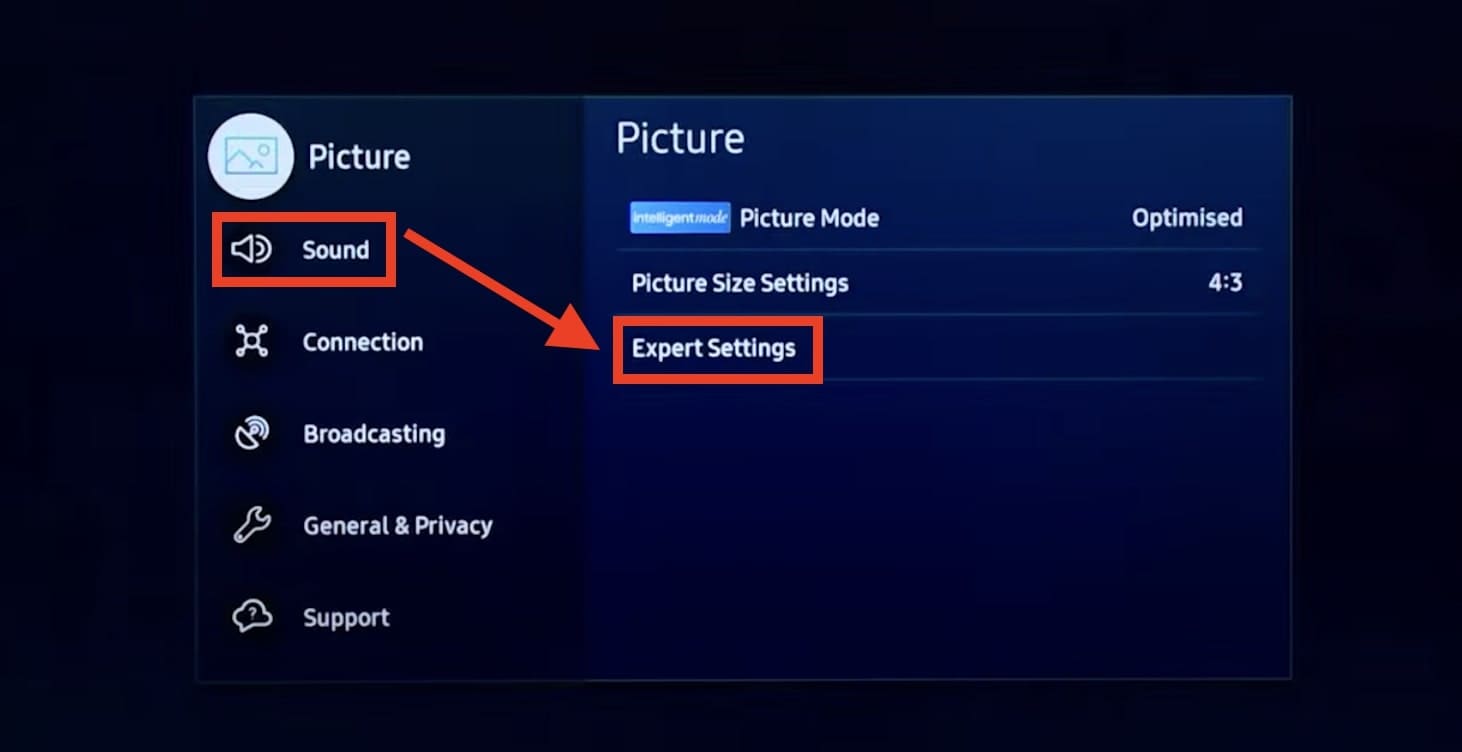
4. Turn on HDMI eARC Support.
5. Select Digital Output Audio Format.
6. Select Dolby Atmos.
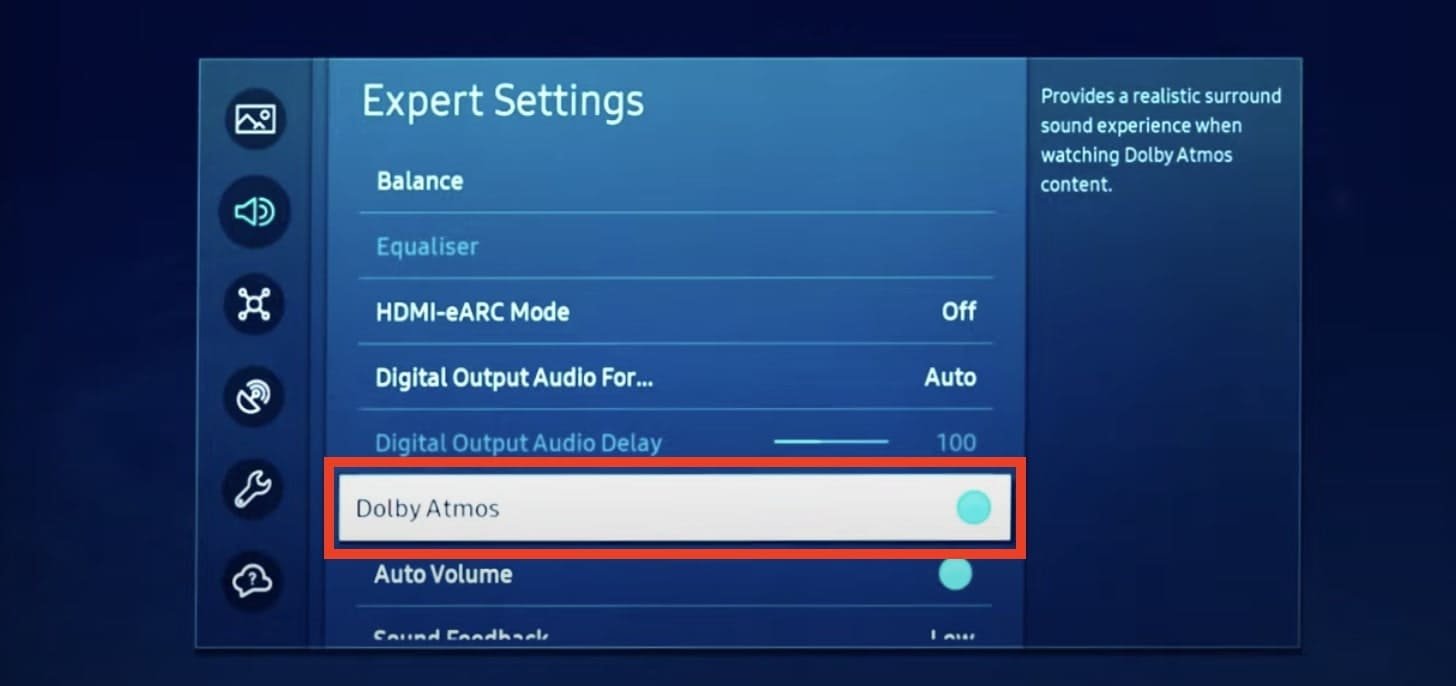
If you’re not sure whether your Samsung TV is compatible with Dolby Atmos, you can check the user manual or contact Samsung support.
Can Dolby Atmos work with LG TV?
Dolby Atmos can work with LG TVs, but only with certain models. Most LG TVs released in the past few years support Dolby Atmos, but some older models do not.
Here are some things to keep in mind:
- Model year: Generally, LG TVs released in 2017 and later support Dolby Atmos. Some 2016 models also support it, but not all.
- Series: Within each model year, there are different series of LG TVs. Some series, such as the OLED and SIGNATURE series, are more likely to support Dolby Atmos than others.
- Input source: Not all input sources will send Dolby Atmos to your TV. For example, if you are watching cable TV, you may not be able to get Dolby Atmos, even if your TV supports it. However, streaming services like Netflix and Disney+ often offer Dolby Atmos content.
How to enable Dolby Atmos on LG TV?
A general guide that might work for most LG TVs:
For WebOS 6.0 and later:
- Press the Settings button on your remote control.
- Select All Settings.
- Go to Sound.
- Choose Sound Output.
- Select the Digital Output you’re using (Optical or HDMI).
- Choose HDMI In for the input source connected to your Dolby Atmos content.
- Scroll down and enable Dolby Atmos.
For WebOS 5.0 and earlier:
- Press the Settings button on your remote control.
- Select Sound.
- Choose Dolby Atmos.
- Turn on Dolby Atmos.
Can Dolby Atmos work with Apple TV?
Dolby Atmos can work with Apple TV, but it requires specific setups and compatibility:
Apple TV 4K models:
- Only the Apple TV 4K models support Dolby Atmos, not the older HD models.
- You’ll need the latest tvOS version for optimal Atmos functionality.
How to enable Dolby Atmos on Apple TV?
Enabling Dolby Atmos on Apple TV involves a couple of steps, depending on your setup:
- Open the Settings app.
- Navigate to “Video and Audio.”
- Select “Audio Format.”
- Under “Immersive Audio,” ensure “Dolby Atmos” is checked.
- Optionally, if you have an Atmos-compatible soundbar or receiver, you can choose “Always On” under “Dolby Atmos Priority.” This automatically switches to Atmos when available, even if your TV’s settings might be different.
Can Dolby Atmos work with Sony TV?
Whether Dolby Atmos can work with your Sony TV depends on a few factors:
- TV Model:
- Not all Sony TVs support Dolby Atmos. Check your TV’s specifications, manual, or online Help Guide to see if it’s listed as a supported audio codec.
- Even TVs with Dolby Atmos support might have limitations. For instance, some might only support Atmos passthrough for external devices, not native Atmos playback from internal apps.
- Content Source:
- Just having a Dolby Atmos-capable TV isn’t enough. You also need content encoded with Dolby Atmos. This can be found on Blu-ray discs, streaming services like Netflix and Disney+, and some video games.
- Connection and Audio Setup:
- If your TV supports Atmos natively, you should be able to enjoy it directly through the TV’s speakers (though the effect might be limited).
How to enable Dolby Atmos on Sony TV?
Enabling Dolby Atmos on your Sony TV depends on your specific model and setup. Here’s a general guide to get you started:
- Navigate to the TV’s settings: This is usually found through a dedicated “Settings” button on your remote.
- Locate the audio settings: Look for options like “Sound,” “Audio Output,” or “Audio Format.”
- Find Dolby Atmos settings: The exact path might differ based on your model. Some options to check include:
- “Dolby Audio” or “Dolby Digital Plus”: Enable this first, then look for specific Dolby Atmos settings within it.
- “Audio System Priority”: Choose “Audio System” if available, prioritizing external audio over the TV’s speakers.
- “eARC”: Enable this if you’re using an HDMI eARC-compatible soundbar or home theater system.
- “HDMI Signal Format”: Set this to “Enhanced” for uncompressed audio like Dolby Atmos.
How to get Dolby Atmos on older TVs?
Unfortunately, getting Dolby Atmos on an older TV can be tricky, but there are still a few options depending on your setup-
- Dolby Atmos soundbar with HDMI input: Connect streaming device directly to soundbar for Atmos processing and speaker output.
- Home theatre receiver with HDMI input: Similar to the soundbar, but more control and flexibility (and expensive).
- Optical audio connection: Less reliable, no true Atmos, but it works if TVs lack HDMI.
- Check: the streaming service, media player, and device settings for Atmos support.
- Remember: Overhead speakers are critical for the full Atmos effect.
Conclusion:
In conclusion, Can Dolby Atmos work with any TV? It depends.
While not universal, Dolby Atmos compatibility is becoming increasingly common in TVs.
Always check your specific TV and desired setup before assuming Atmos functionality.
With careful consideration, you can unlock the immersive audio experience of Dolby Atmos in your home theatre.
