This Post may contain affiliate links, when you purchase through links on our site, we may earn an affiliate commission at no extra cost to you. Here’s how it works.
In the realm of audio technology, Dolby Atmos has revolutionized the auditory experience with immersive three-dimensional sound.
Table of Contents
ToggleIf you want to seamlessly switch between captivating three-dimensional sound and a classic audio experience, the following steps will guide you through turning off Dolby Atmos on your various devices.
Quick Answer:
Visit Settings on your phone> Navigate to the Music settings> Locate the Dolby Atmos settings> Disable Dolby Atmos (Off). Detailed information is available below.
Understanding Dolby Atmos:
Before delving into the steps to disable Dolby Atmos, it’s crucial to understand what it is. Dolby Atmos is an advanced audio technology that creates a multi-dimensional sound experience, allowing you to perceive sound as if it’s coming from all around you.
While this feature is lauded for its immersive qualities, there are instances where a standard audio setting may be preferred.
Ultimately, whether or not to turn off Dolby Atmos is a matter of personal preference.
If you are unsure whether you prefer Dolby Atmos, try listening to music or movies with the feature turned on and off to see which you prefer.
How to Turn Off Dolby Atmos on iPhone:
Method 1: Using the Settings app
- Launch the Settings app. On your iPhone, tap on the Settings icon to open the Settings app. This app is typically located on the Home screen and has a gear-shaped icon.
- Navigate to the Music settings. Scroll down the Settings app’s menu until you find the “Music” option. Tap on this option to access the Music settings.
- Locate the Dolby Atmos settings. Within the Music settings, look for the “Audio” section. Under this section, you will find the “Dolby Atmos” setting.
- Disable Dolby Atmos. Tap on the “Dolby Atmos” setting. A menu will appear with three options: “Automatic,” “Always On,” and “Off.” Select the “Off” option to disable Dolby Atmos.
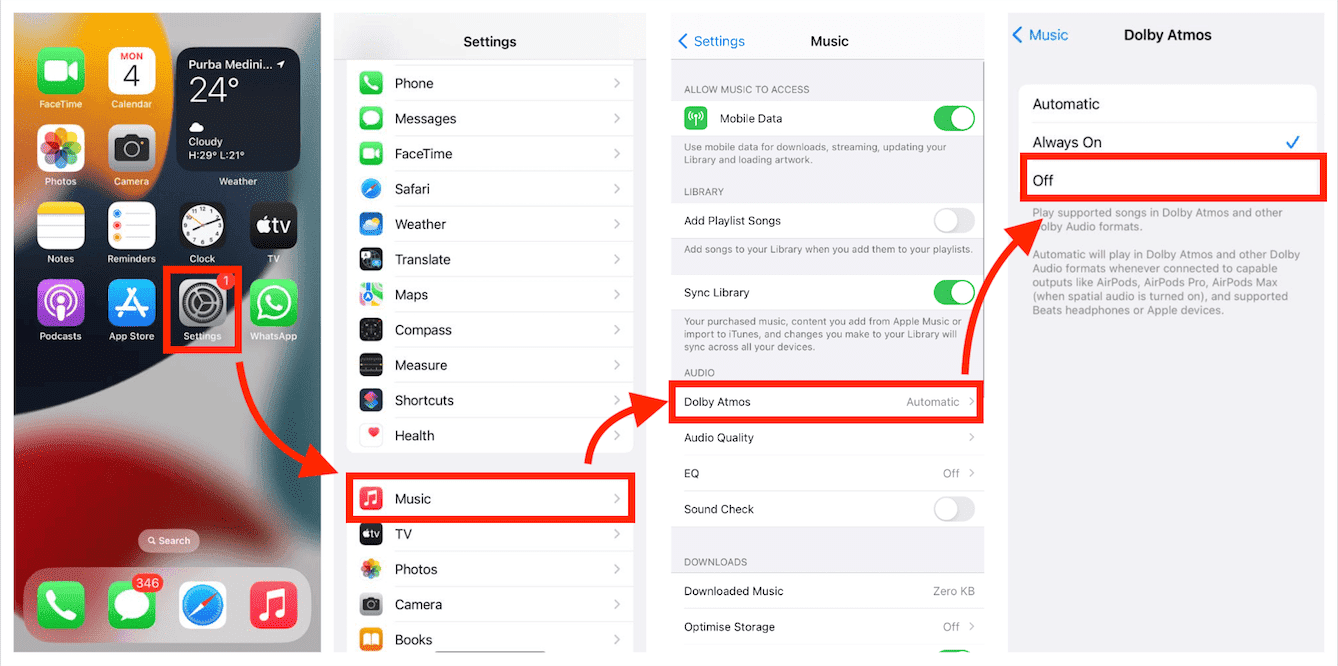
By following these steps, you have successfully turned off Dolby Atmos using the Settings app.
Method 2: Using the Control Center
- Access the Control Center. Swipe down from the top-right corner of your iPhone’s screen. This will open the Control Center, which provides quick access to various settings and controls.
- Expand the Music controls (if necessary). If the Music playback controls are not visible on the initial Control Center display, swipe left to reveal more controls. This will expand the Control Center and show additional options, including the Music playback controls.
- Long-press on the Music playback controls. Hold your finger down on the Music playback controls. This will open a menu with additional options.
- Select the Dolby Atmos option. From the menu that appears, tap on the “Dolby Atmos” option. A pop-up will appear with three choices: “Automatic,” “Always On,” and “Off.”
- Choose the “Off” option. Tap on the “Off” option to disable Dolby Atmos.
By following these steps, you have successfully turned off Dolby Atmos using the Control Center.
How To Turn Off Dolby Atmos On Macbook:
Disabling Dolby Atmos on a MacBook is straightforward and can be done in a few simple steps:
1. Ensure macOS Version: Verify that your MacBook is running macOS 11.6 or later. Dolby Atmos is only compatible with macOS versions 11.6 and above.
2. Open Apple Music: Launch the Apple Music application on your MacBook.
3. Access Preferences or Settings: In the Apple Music menu bar, select either “Music” > “Preferences” or “Music” > “Settings”.
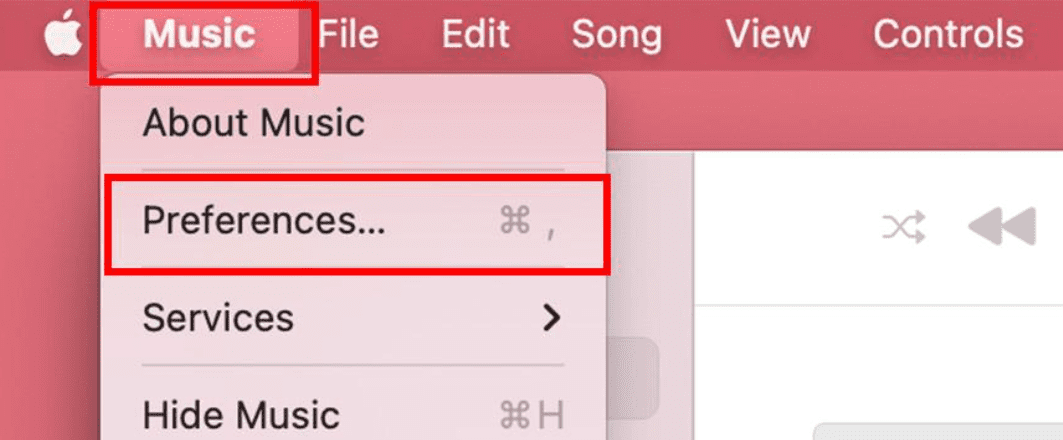
4. Navigate to Playback Tab: Locate and click on the “Playback” tab within the preferences or settings window.
5. Choose Dolby Atmos Preference: Under the “Playback” section, you’ll find an option labeled “Dolby Atmos”. Click on the dropdown menu and select “Off” to disable Dolby Atmos.
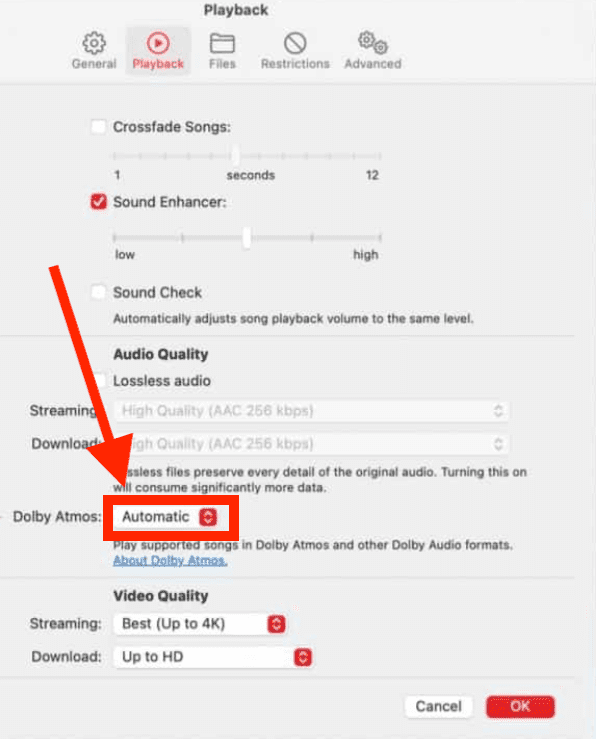
By following these steps, you’ll effectively turn off Dolby Atmos on your MacBook. If you wish to re-enable Dolby Atmos in the future, simply revisit the same settings and select “Automatic” or “Always On” from the dropdown menu.
How to Turn Off Dolby Atmos on Apple Music:
Apple Music, being at the forefront of delivering high-quality audio experiences, seamlessly integrates Dolby Atmos.
However, if you find yourself wanting to revert to a more conventional audio setup, follow these steps:
On iPhone or iPad:
- Launch the Home application.
- To access the Home settings, tap the Home button.
- Navigate to the Home Settings menu.
- Scroll down to the People section and tap on your name.
- Select Apple Music from the list of options.
- Locate the Dolby Atmos toggle switch and turn it to the Off position.
On Apple TV:
- Access the Settings menu on your Apple TV.
- Navigate to the Apps section.
- Select music from the list of installed applications.
- Locate the Dolby Atmos option and change its setting to Off.
The reason why you should turn off Dolby Atmos:
There are a few reasons behind why you should need to turn off Dolby Atmos:
- Personal preference: Some people simply prefer the stereo audio sound to Dolby Atmos. They may find that the immersive soundstage of Dolby Atmos makes the music sound unnatural or artificial.
- Not all content is compatible with Dolby Atmos: Not all music or movies are mastered in Dolby Atmos. If you are listening to content that is not in Dolby Atmos, turning on the feature will not improve the sound quality. In fact, it may make the sound worse.
- Hardware limitations: Dolby Atmos requires specific hardware to be able to reproduce its full effect. If you are using headphones or speakers that are not compatible with Dolby Atmos, turning on the feature will not make any difference.
- Hearing fatigue: Some people find that listening to Dolby Atmos for extended periods can cause hearing fatigue. This is because Dolby Atmos can be a very intense listening experience.
- Accuracy: In some cases, Dolby Atmos can introduce artifacts into the sound, making it less accurate than stereo audio. This is more likely to happen with older recordings that were not mastered with Dolby Atmos in mind.
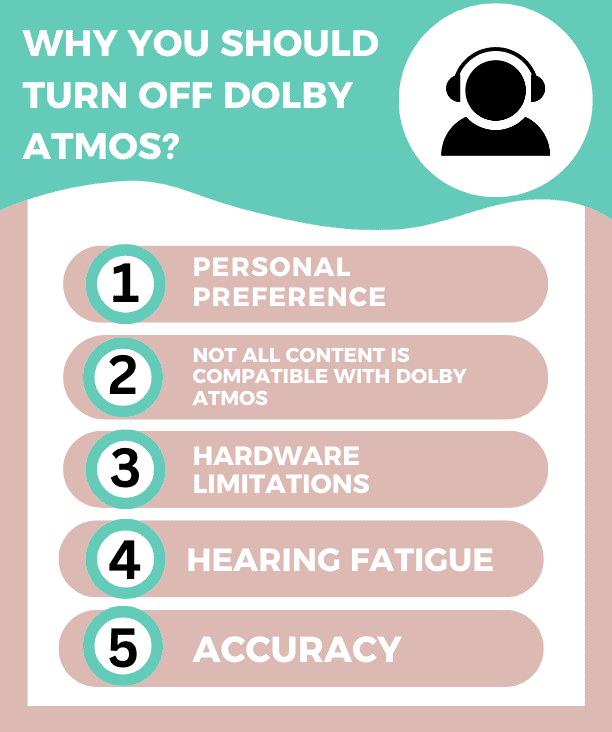
Why is Dolby Atmos not working?
The main reason is the device, if your device does not support Dolby Atmos, it will not going to work properly. Also, An outdated or malfunctioning sound driver can cause problems with Dolby Atmos. If you’re using a Windows device, here are a few reasons why Dolby Atmos not working:
- Run Windows Playing Audio Troubleshooter
- Update the Sound Driver
- Reset the Dolby Access App
- Enable Exclusive Mode
Conclusion:
While Dolby Atmos undeniably elevates the audio experience to new heights, personal preferences sometimes call for a return to familiar grounds.
Whether you’re in the mood for a classic stereo experience or facing compatibility issues, knowing how to turn off Dolby Atmos on various devices ensures you have control over your auditory landscape.
So, take charge of your audio settings, and enjoy your music the way you like it.
